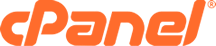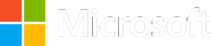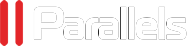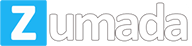Before we begin, it is recommended you have at least two cloud servers to run your nameservers. Two nameservers are suggested to assure your primary and secondary servers are redundant in case of failure.
It is worth noting that if you are managing a large number of domains this may not be the most viable solution, as you will need to manually add domains on both the master and slave nameservers. With that said, running your own nameservers is a great way to have more direct control over your hosting infrastructure, and assert full control over your DNS records.
As with any new server, it's always important to ensure your system is up to date. You can verify this by checking for updates using yum as follows:
yum update -yInitial BIND Installation To begin, we will need to install the BIND and BIND Utilities packages using yum.
yum install bind bind-utils -yNext, we'll open the BIND (named) configuration file and make several modifications.
nano -w /etc/named.confYour "options" section should appear as follows, replacing 2.2.2.2 with the IP of your second vps.
options {
#listen-on port 53 { 127.0.0.1; };
listen-on-v6 port 53 { ::1; };
directory "/var/named";
dump-file "/var/named/data/cache_dump.db";
statistics-file "/var/named/data/named_stats.txt";
memstatistics-file "/var/named/data/named_mem_stats.txt";
allow-query { any; };
allow-transfer { localhost; 2.2.2.2; };
recursion no;
dnssec-enable yes;
dnssec-validation yes;
dnssec-lookaside auto;
/* Path to ISC DLV key */
bindkeys-file "/etc/named.iscdlv.key";
managed-keys-directory "/var/named/dynamic";
};
Above, listen-on must be commented to listen on all available interfaces. Recursion should be turned off to prevent your server from being abused in "reflection" DDoS attacks. The allow-transfer directive whitelists transfers to your secondary vps's IP. Furthermore, we have changed the allow-query directive to "any" in order to allow users proper access to hosted zones. Next, we'll want to add a new zone for our first domain, you should add the following to your named.conf below the existing zones.
zone "mydomain.com" IN {
type master;
file "mydomain.com.zone";
allow-update { none; };
};
After saving named.conf with the changes above, we're ready to create our first zone file. Configure BIND Zones Firstly, we'll need to open the zone file, using the name you specified in the configuration above. (Ex: mydomain.com.zone)
nano -w /var/named/mydomain.com.zoneWe'll add the following contents to our newly created file. You should replace the applicable information with your own, where 1.1.1.1 is the IP of your first vps, 2.2.2.2 is the IP of your second vps and 3.3.3.3 is the IP you wish to point the domain itself to, such as a vps running a webserver. You are free to add additional entries in the same format.
$TTL 86400
@ IN SOA ns1.mydomain.com. root.mydomain.com. (
2013042201 ;Serial
3600 ;Refresh
1800 ;Retry
604800 ;Expire
86400 ;Minimum TTL
)
; Specify our two nameservers
IN NS ns1.mydomain.com.
IN NS ns2.mydomain.com.
; Resolve nameserver hostnames to IP, replace with your two vps IP addresses.
ns1 IN A 1.1.1.1
ns2 IN A 2.2.2.2
; Define hostname -> IP pairs which you wish to resolve
@ IN A 3.3.3.3
www IN A 3.3.3.3
We can now start named for the first time. This may take several minutes while named generates the rndc.key file, which only occurs on first execution.
service named restartOnce named has started successfully, we'll want to ensure that it is enabled as a startup service, by running the following:
chkconfig named onBy now, we should have a fully operational primary nameserver. You can verify that BIND is working correctly by running the following command, replacing 1.1.1.1 with the IP of your first vps.
dig @1.1.1.1 mydomain.comIf you recieve a response which includes an answer and authority section, your nameserver has been configured correctly. Slave Nameserver Configuration With our primary nameserver configured, we'll now setup a slave nameserver on our second cloud server. As always, please assure your system is up to date by checking for updates with yum as follows:
yum update -yWe can start by installing BIND (and related utilities) on the second vps, in the same manner as the first:
yum install bind bind-utils -yWe'll proceed by opening named.conf and making the same changes we made previously, ommitting the "allow transfer" line. This directive is unnecessary as we will only be transfering records from our primary nameserver.
nano -w /etc/named.conf
options {
#listen-on port 53 { 127.0.0.1; };
listen-on-v6 port 53 { ::1; };
directory "/var/named";
dump-file "/var/named/data/cache_dump.db";
statistics-file "/var/named/data/named_stats.txt";
memstatistics-file "/var/named/data/named_mem_stats.txt";
allow-query { any; };
recursion no;
dnssec-enable yes;
dnssec-validation yes;
dnssec-lookaside auto;
/* Path to ISC DLV key */
bindkeys-file "/etc/named.iscdlv.key";
managed-keys-directory "/var/named/dynamic";
};
We will add the zone we configured on the first vps, this time changing the "type" directive to slave, instead of master. You should replace "1.1.1.1" with your first vps's IP address.
zone "mydomain.com" IN {
type slave;
masters { 1.1.1.1; };
file "mydomain.com.zone";
};
After configuring our slave zone, we'll start named. Again this may take several minutes while our rndc.key file is initially generated.
service named startAs with the first cloud server, we want to assure named is set to run at startup with the following:
chkconfig named onYour slave nameserver should now be up and running. You can verify that it is fully operational by using dig again, replacing 2.2.2.2 with the IP of your second vps.
dig @2.2.2.2 mydomain.comAfter any changes you make to the master zone files, you will need to instruct BIND to reload. Remember, you must also increment the "serial" directive to ensure synchronicity between the master and slave. To reload the zone files, we need to run the following command on the master nameserver, followed by the slave:
rndc reload